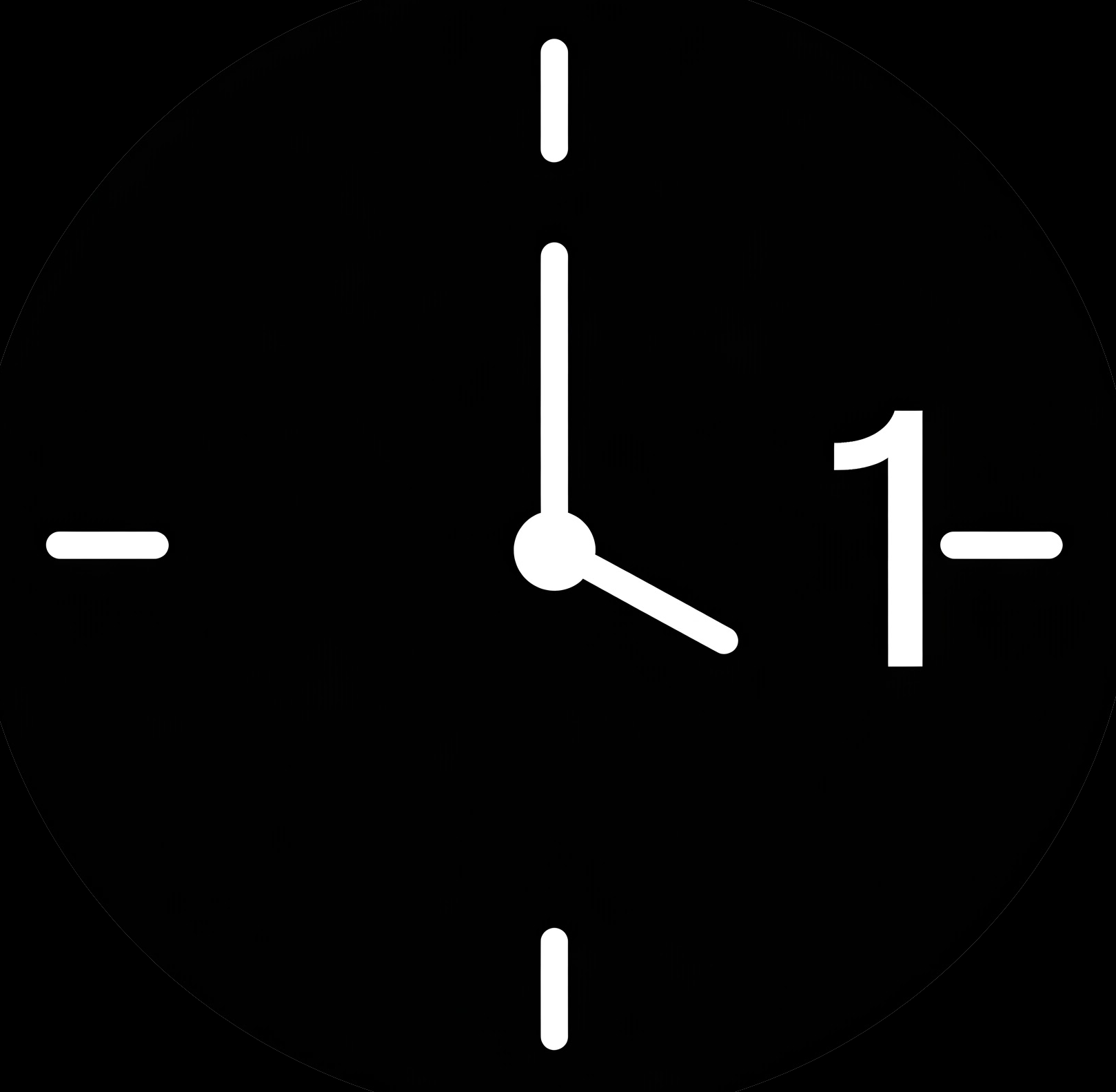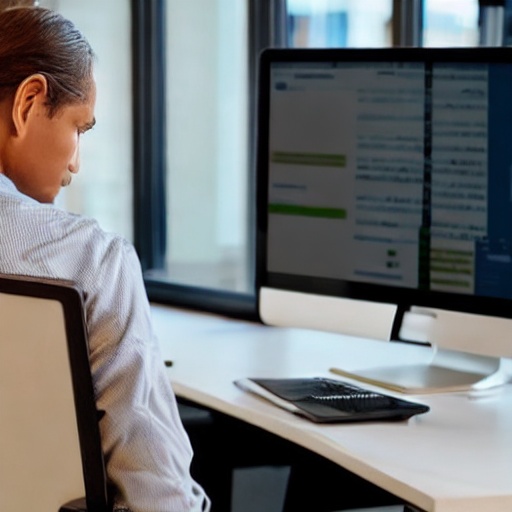Email is an essential tool for communication in the modern workplace, but it can also be a major source of distraction and disorganization. If you’re looking to increase your productivity in the office, organizing your Outlook email client is a great place to start. In this article, we’ll show you how to set up your Outlook email client for maximum productivity in just one hour.
- Create Folders:
One of the most important steps in organizing your Outlook email client is to create folders for different types of emails. This could include folders for clients, projects, and personal emails. This will make it easy to find and manage specific emails without getting bogged down in your inbox. - Use Rules:
Outlook has a powerful feature called “Rules” that allows you to automatically sort and move emails based on certain criteria. For example, you could create a rule that automatically moves all emails from a certain sender to a specific folder. This will save you time and help you stay organized. - Use Categories:
Outlook’s “Categories” feature allows you to color-code and label emails to make them easy to identify and manage. For example, you could use the “red” category for urgent emails, and the “green” category for less important emails. - Use Search:
Outlook’s search function is a powerful tool that can help you quickly find specific emails. Use the search function to find specific emails, attachments, or keywords, and make sure you are searching in the correct folder. - Use Quick Steps:
Outlook’s “Quick Steps” feature allows you to create custom actions for common tasks, such as moving an email to a specific folder or forwarding it to another person. This can save you time and streamline your workflow. - Use Calendar and Tasks:
Outlook’s calendar and tasks features are a great way to keep track of upcoming events and deadlines. Use the calendar to schedule meetings and appointments, and use the tasks feature to create to-do lists and set reminders. - Clean up your inbox:
Finally, take some time to clean up your inbox by deleting or archiving old and irrelevant emails. This will help you stay focused on the most important tasks and reduce distractions.
By following these tips, you can organize your Outlook email client in just one hour and increase your productivity in the office. Remember to regularly maintain your email organization and update it as your work and responsibilities change.